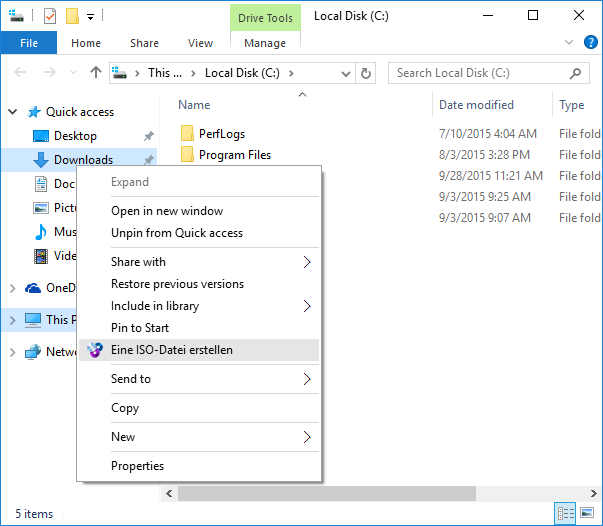Tutorial: Changing WinCDEmu Settings
This tutorial shows how to configure various WinCDEmu settings.
-
To change WinCDEmu settings, find the WinCDEmu Settings icon in the start
menu:
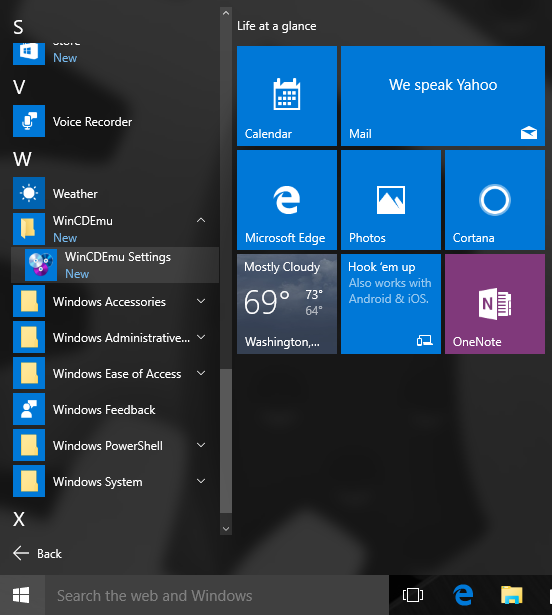
-
The WinCDEmu settings window will appear:
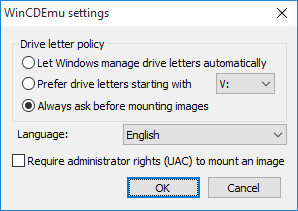
-
First of all, you can change the way WinCDEmu manages virtual drive letters.
If you select "Let Windows manage drive letters automatically", Windows will
pick the first available drive letter for the newly mounted images. If you
select "Prefer drive letters starting with V:", WinCDEmu will automatically
mount the first image to V:, the second one (if the first one is still
mounted to V:) to W: and so on:
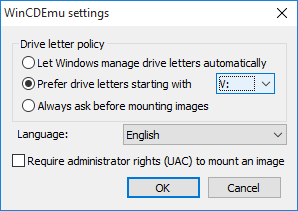
-
If you want to prevent non-administrator users from mounting disc images,
you can check the "Require administrator rights" checkbox:
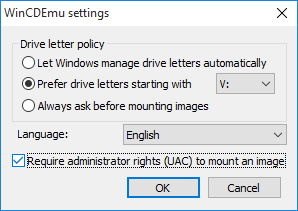
-
Then each time you mount an image with WinCDEmu you will get a UAC prompt:
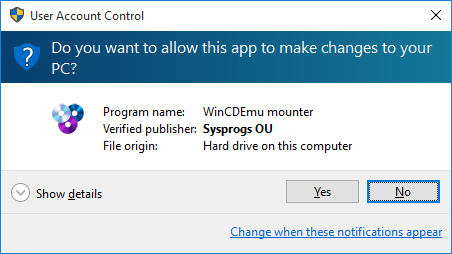
-
You can also change the program language in the settings window:
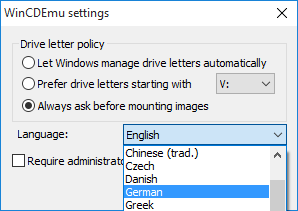
-
The new language will be instantly applied to WinCDEmu:
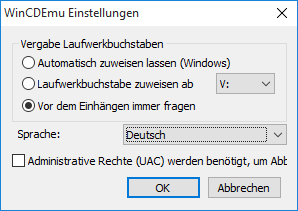
-
The context menu in Explorer windows will be displayed using the new
language after you restart your computer: